This issue, I went to http://www.analogx.com
In case you didn’t know, this is a small nest of very useful utilities.
I shall show you a couple and let you decide for yourselves.
First up is MaxMem. This is a small exe file that is for download from the site and claims to free up memory. We all need more memory and systems always benefit from lots of ram, so I downloaded this one.
The download is a prohibitive 136kb. Yup, a whole 136kb…………should take up a lot of your bandwidth getting this.
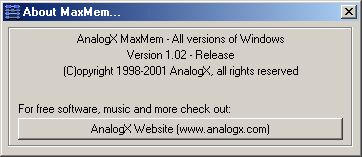
It installs with no problems at all, that I could discern and asks you to register the proggy. Registration is free, I should have mentioned, as is everything on the site.
Once installed and activated (why not put it in the startup list), you get a dinky little icon in your system tray.

That’s the little devil fifth from the left………..
Hover your mouse over it and , voila, you get a reading of the free memory on your system.
![]()
You might also notice the small explosion next to the clock on the system tray. Don’t worry about this just now, I’ll explain about that one later.
Right clicking on the icon gives the following……..
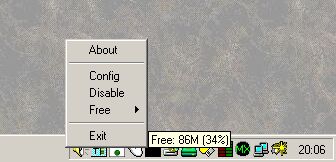
Not a lot to worry about, the first item gives the info box which is the first grab.
Config gives the following………
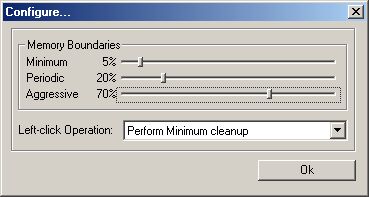
This is where the action occurs. Here is where you set the memory limits that MaxMem will abide by.
I’ve left these at the defaults but you can play with them to your hearts content.
MaxMem comes with a small readme………for the filesize, you wouldn’t expect a full manual would you?
You can set what you want the proggy to do on a left click, be brave and tell it you want an aggressive cleanup.
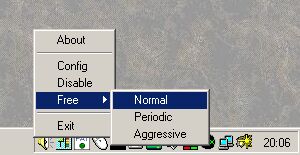
Right, I suppose you want to know how well it does?
Well, I’ve had great results. A lot of programs leave memory fragmented and this cleans it wonderfully and reclaims it!
As you can see above , at the time I took the grab I had 86mb free. After performing a left click on the icon………….
![]()
Now that was easy. I’m very impressed with this very small utility. You just never know when you will need to free up memory and its so simple as to be ludicrous. Highly recommended!!!!!
Right, onward to the exploding icon…………
Another small utility I picked up while I was on the Analogx site was Capture.
Again, this is an extremely small file . This time the filesize is 215kb.
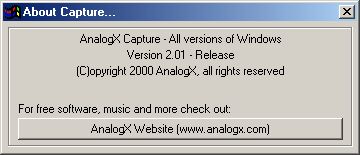
Installation is the same as before……..totally painless!
Once loaded, again I recommend simply putting it in the startup drawer, you get yet another icon on your system tray.
![]()
Yup, the little camera. All is now explained, I took the grabs using this little capture proggy for this article and used Irfanview to crop them them and save them as jpegs. Capture saves the grabs as bmp, which results is files a few meg in size. When you take a grab, the icon shows as a flash to let you know you’ve taken the grab.
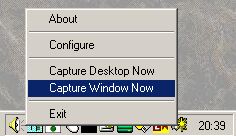
You can grab by using a right click of the icon as shown……or using configure……
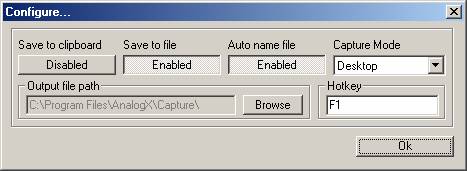
As you can see , you can also use a hotkey, in this case I used F1, which isn’t so clever an idea, knowing that your help system is tied up with it. You can also simply save to the clipboard.
Again, a very simple interface that works well.
Yet again, another program that is useful and very easy to use. Download both of these and give them a try……..for the filesize alone, you’ve nothing to lose!!!!!
Besides, these are just to whet your appetite, there’s lots more on the site……..go gettim!!
