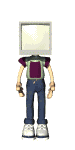
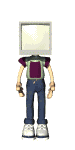
Question: I used to have a bar at the bottom of the Internet Explorer window and when I would click on a link it would show me how much longer it would take. I can't seem to find it.
Answer:The bar you're referring to is located in a part of the Internet Explorer window called the Status Bar.
To be able to see it again, open Internet Explorer, click on View in the menu bar, and then click to put a check mark in front of Status Bar.
Question: I want to know if there is a way to copy pictures from a floppy disk to the hard disk inside my computer? I've been trying but can't seem do it.
Answer: Click on My Computer from your desktop, insert the floppy disk, and then double click the A drive (the A drive is usually the floppy drive). A window will open displaying the contents of the drive. You'll be able to see all of your picture files there.
Click on Edit on the menu and then Select All. This will highlight all of the files on the floppy. Next, click on Edit and then Copy. This will copy the files to memory. You can close this window.
Go back to the My Computer windows and double click the C: drive.
Browse your C drive to find the folder you want to copy the files to. Double click on that folder and then click Edit, and Paste.
The pictures will automatically copy from the A drive to the folder on the C drive you selected. Because you chose Copy instead of Cut, there will also still be a copy of the pictures left on the floppy disk.
Question: I used to have a little picture of a speaker at the bottom right of my screen next to the clock. I'd use it frequently to adjust the volume on the computer, since some programs or websites have sounds with levels that vary. Suddenly that icon is gone since it's so useful, could you tell me how I can restore it?
Answer: The speaker icon resides in the lower-right corner of the screen right next to the clock that area is called the System Tray. This icon enables you to adjust the volume on your computer by clicking on it and dragging the slider to increase or decrease volume.
If it is not there and you'd like it displayed in the system tray, here's how:
Click on Start, point to Settings and click on Control Panel. Double click to open the Multimedia or Sounds window (depending on your version of Windows).
Click on Show Volume Control on the Taskbar. That will put a checkmark in the box.
Click the OK button.
That wheel on your mouse (if your mouse has one) can be useful with Internet Explorer.
With the Ctrl key depressed, moving the wheel forward or backward resizes the font. With the Shift key depressed, the wheel moves you backward or forward to other sites visited in the current browsing session.
Here are some shortcuts you may find convenient if you use Netscape to surf the Net:
Used with the Ctrl key,
B - opens bookmarks,
F - finds page contents,
H - opens history,
M - composes email,
N - opens a new browser window,
O - opens a local file in the browser,
P - opens the Print dialog box,
R - refreshes the page.
Outlook Express automatically checks for new messages every 30 minutes. If you want to check for new emails more often, you can change this setting.
Click Tools on the menu, and then click Options.
Click on the General tab.
In the Send/Receive messages section, reduce the number of minutes by clicking the down arrow next to the current number of minutes.
You can sort your messages by clicking any column heading in the message list. For example, clicking the From column heading will sort your messages by who sent the message. If you'd prefer to see your most recent messages first, click the date/time column heading. Click it again to go back.
You can customize your toolbars in Outlook Express. Right-click on any toolbar and select Customize. Then choose large or small buttons, with or without text labels, even select what buttons are shown and in what order.
Make your program fit the way you work. You can customize how Outlook Express looks. Click the View menu then click Layout. You can choose to hide or show the preview pane, the Outlook bar, the Folders list, or the Contacts area.
You can read, move and compose e-mail when disconnected from the Internet. Any e-mail you send when offline will go in the Outbox. When you connect later on, go into the Outbox, open the email, and click Send. Or, you can just click Send/Recv on toolbar without even having to go into your Outbox.
Do you regularly send e-mail to a group of people? Click Addresses on the toolbar, click New on the address book toolbar, then click New Group. Add the names and email addresses of the people you‚d like to include in this group. Next time you‚d like to send an e-mail to the group, click the To: button in the new message and select the group you created.
To quickly locate certain messages, click Find on the toolbar. Type in what to look for, such as a name in the from address or a word in Subject.
If you've been letting your emails pile up and want to clean house, it's easier to do then you thought. Rather than deleting them one by one, you can select multiple messages by holding down the Ctrl key and then clicking the messages you want to select. This makes it a lot quicker delete a large number of emails all at once (like all that junk email we receive!)
You can create folders for storing your messages. Click the File menu, click Folder, and then click New. After you've created the new folder, drag and drop messages into it.

