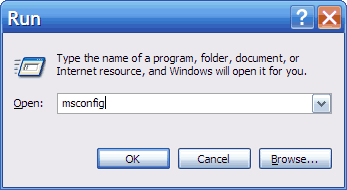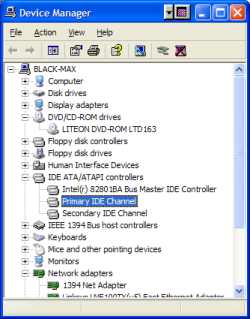Housekeeping Windows

Remember how Windows was nice and fast when you first installed it, but now it
takes two minutes to boot? Well, you can keep Windows that way. The trick is
knowing what slows it down, and how to fix it. Most of it comes down to
software makers being idiots.
Startup programs
When you install some software, it puts itself in the Windows startup group.
Now, every time you boot up Windows, that program loads too, pissing away
memory and adding a few more seconds to your start times. Most of the time,
these programs are totally useless.
A perfect example is RealPlayer. Depending on the version, it installs a
program called TKBell.exe or RealSched.exe, which checks for updates. Not just
once a week though, every time you turn on your PC. And every few hours. Just
in case there is some vital new feature you absolutely must have. Needless to
say, you can disable it. Quicktime is similar - it puts a pointless icon in
your task bar which does nothing and can safely be removed.
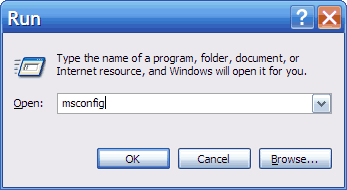
To disable startup items, click Start and select "Run...", then enter
"msconfig" in the box. Click on the "startup" tab and look at the second
column in the display. It helps to make it a decent size. I recommend
disabling everything, except things you are sure you need like virus
protection, firewalls, printer drivers etc. You don't need nVidia helper
apps, update schedulers, NeroFilterCheck, "quick start" apps etc. If something
stops working, you can already re-enable it.
Services
Windows comes with a lot of built-in service programs - basically programs
that are part of the system and that need to be running all the time. You can
trim them down a bit with the Services Manager. Click Start -> Run... and type
"services.msc".
Now, look for services which have status "Started". These are running now, and
are candidates for being disabled. Unlike startup programs, you need to be
careful here. There is a handy guide at
http://www.overclockersclub.com/guides/windows_xp_services_2.php, but to get
you started I recommend disabling things like the "Windows Firewall" (if you
have a firewall), "Wireless Zero Configuration" (if you don't have a wifi card),
"Help and Support", "Web Client", "Security Center", "IPSEC", and perhaps
"Fast User Switching". To disable a service, double click it and change the
"Startup type" to disabled. You can also set it to manual, which will start
the service when needed, or automatic which usually starts it when you boot.
If you don't know what a service does, simply Google the name.
Devices
If you see the Windows loading screen for a long time, it's probably because
you have some dodgy device drivers. In particular, look out for virtual CD-ROM
drivers and virus scanners. Check the device manager (right click My Computer,
select Properties, Hardware tab and Device Manager) for SCSI/RAID devices, and
remember that you can select View -> Show Hidden Devices to see, well, hidden
devices.
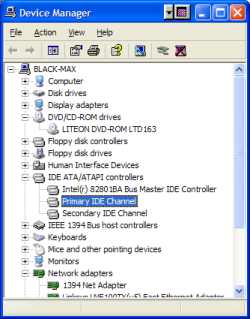
Again Google anything you are not sure about.
Cleanup
A handy tool for deleting old temp files is CrapCleaner, found at
http://www.ccleaner.com/. Also remember to defrag every now and then. Try
using PageDefrag (http://www.sysinternals.com/Utilities/PageDefrag.html) to
defrag your system files, which are normally left untouched.
Bloat
It might seem obvious to some, but the more fancy widges you have on your
system, the slower it will get. Try to cut down on sound effects, themes,
and unnecessary programs. Uninstall things you don't use. Also, when selecting
new software to install, take a good look around the net for alternatives to
the massive commercial bloatware. www.TinyApps.org is a good place to start. When
you do install things, don't just accept the default options. See if you can
disable features you don't need, cut down on what is being copied to your HDD.
Anti-virus
Anti-virus software slows PCs down a lot. Norton is probably the worst of the
bunch, but they are all nearly as bad. Personally, I don't run AV software all
the time. When I download stuff, I manually virus scan it. I also do weekly
scans of the whole machine. This means that AV software isn't running the
whole time, and because I'm careful I never get infected anyway. Not
recommended unless you are the only person using the computer.
Paul Qureshi