  |
  |

Puppy becomes Smarter
You may have read the review of Puppy.
For those that didn't, Puppy is a very small linux distro.
Puppy comes in various formats as well.
There is the original version which is a small CD version that can be
run as a live disk.
You can boot Puppy from a usb stick or simply install it on your
hard drive.
But , what if, you could use Puppy without even rebooting a
computer?
Yup, boot it straight from your works networked computer without using
the network (except to reach the internet), or interfering with their
network and using your own settings.
Step forward the emulated Puppy.
This version is maintained by Erik Veenstra.
Basically Puppy is run from within an emulator,
namely Qemu
Erik's site details how to get this version of Puppy and all the info
you require to run it.
The Qemu site gives all the information on the emulator.
You can download Qemu-Puppy
by clicking the link and downloading from there.
Once you install it, you should have something like this on your usb
stick. I put it in a folder called pup as you can see.
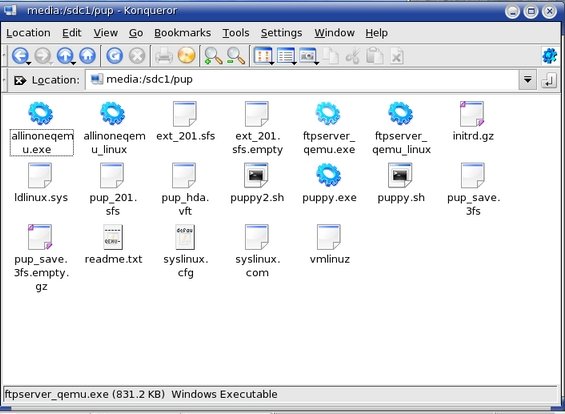
Starting Puppy from within linux is easy, simply pull
up a console, jump to the directory I put puppy into and type ./puppy.sh
The result is wonderful. Puppy starts and asks for settings
exactly the same as if you booted from a live CD.
As you can see from the picture, I was playing music,
using Azureus, running my email and various other bits 'n' bobs.
Clicking inside the window makes the mouse pointer active, and to
escape back onto the host operating system, simply hit Ctrl + Alt.
The emulated puppy I downloaded came up with a panic on boot,
which is a known bug. Erik's site has a patch for this
(which means editing the .sh file). The more observant may
have noticed that my directory has puppy.sh and puppy2.sh.
These are the before and after versions of the edit.
Puppy has loads of applications ready to go and while in puppy will
work exceedingly well. I should point out that when you exit puppy, all
changes will write back to the usb stick, saving any changes you have
made.
So, it appears to run on linux pretty well, albeit a lot slower than if
you launched it natively.
Want more applications?
Puppy already has loads of applications built on to
it. The usual stuff like media players, video players, DVD players,
office applications, editors etc etc.
In the normal puppy, you simply launch pupget to download more ready
made packages.
It is no different in the qemu version.
Puppy used my existing connection (after I told it to
use it) and the results can be seen.
So, Qemu-Puppy is a success running under linux. How
about Windows?
Yup, works there as well. Here we can see puppy
booting.
Amazing, looks exactly the same as it did under linux.
Works exactly the same way as well.
I tried it on the networked computer at work.
Same result.
Puppy just worked.
How to start it in Windows?
Navigate to where you have stored Puppy and double click on the Puppy
icon.
Simple, and effective.
If you want this, and I assume that most folk will be intrigued with
it, use the links in this article.
Puppy is an ideal way to try out linux and makes it even easier. Now
you don't even have to reboot!
Shutting it down is the same as usual.
Go on, you know you want to :-)
| © RIYAN Productions |