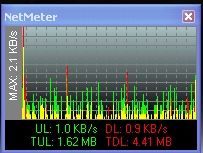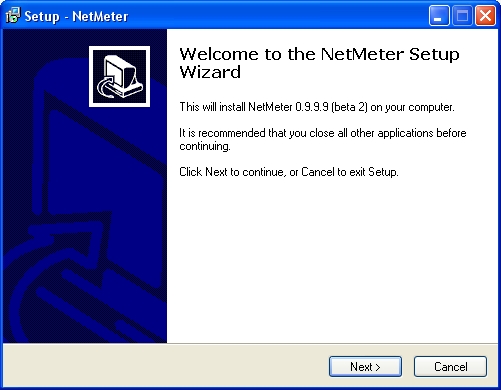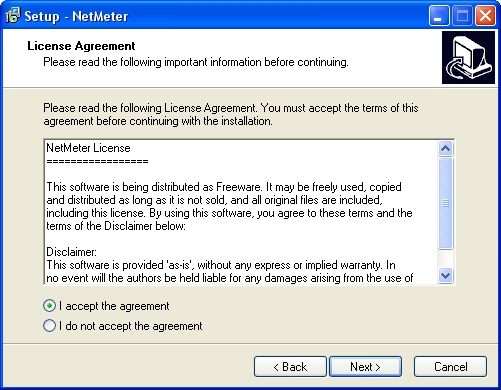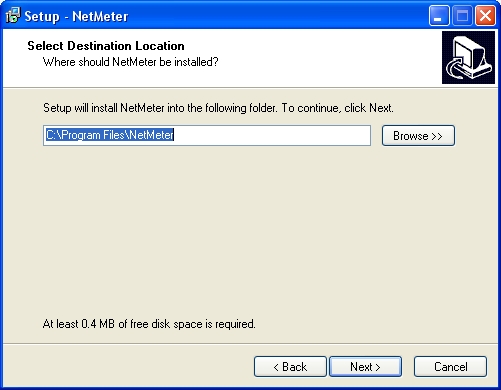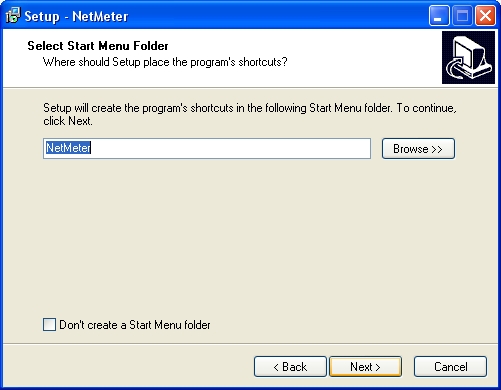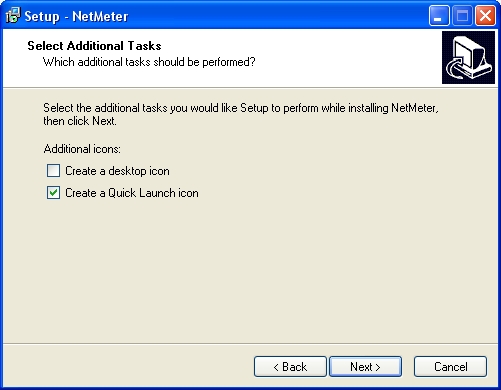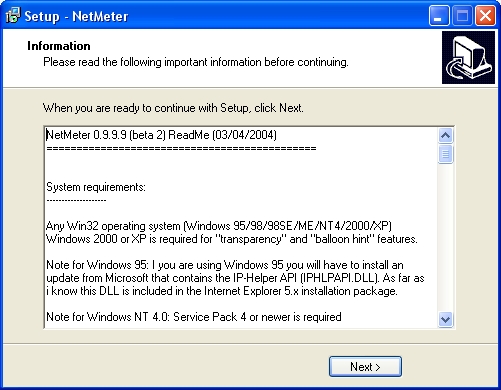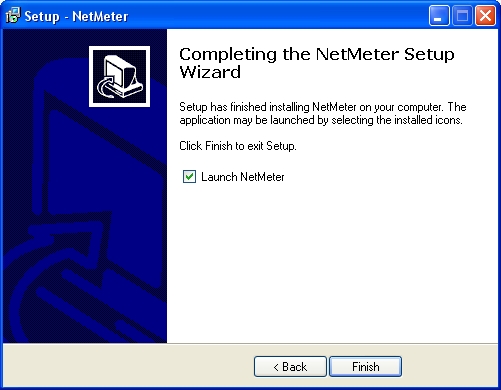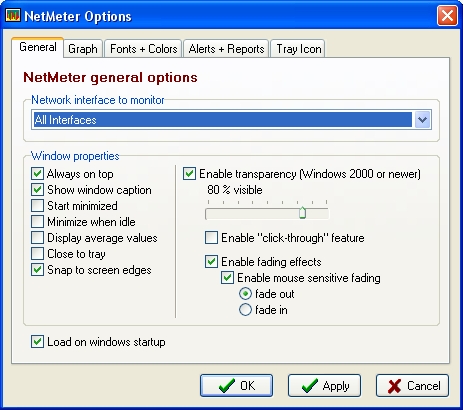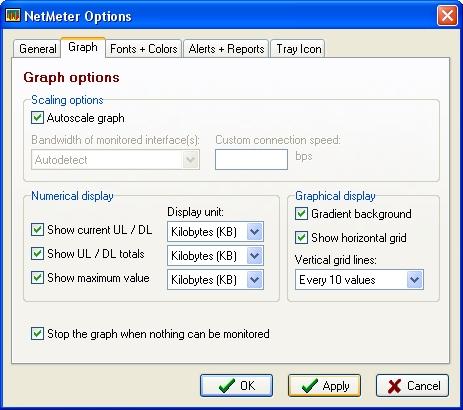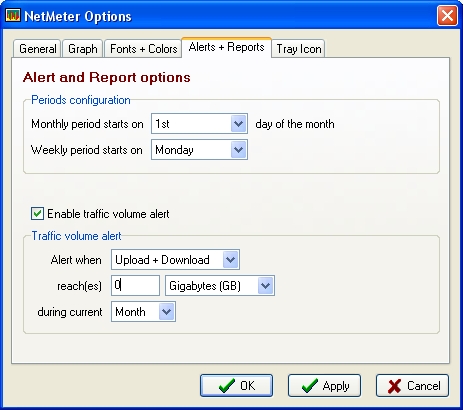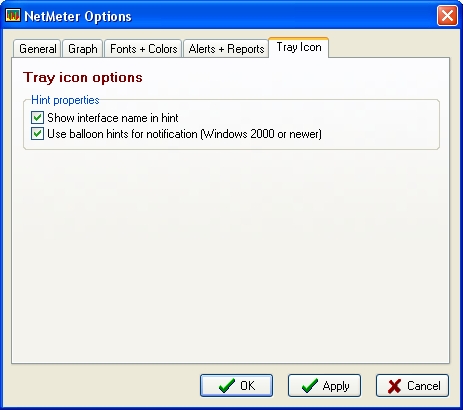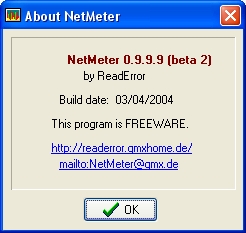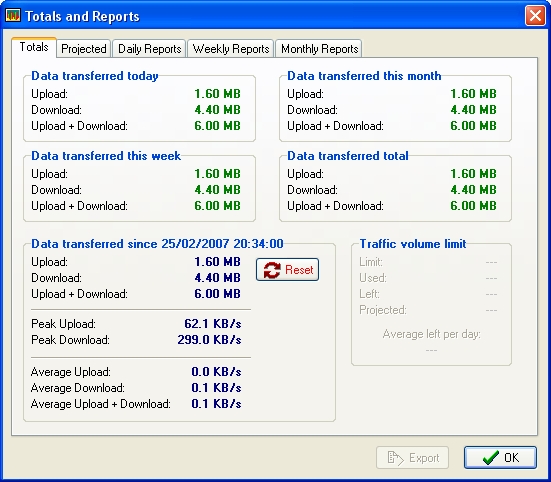Netmeter
By Ian Urie
One thing that has always bothered me in Windows is trying to find out exactly
what my Net connection is doing.
Yeah, those little monitors may look pretty and show activity, but what speed
is my connection?
How much have I downloaded, or uploaded?
Thankfully I heard about Netmeter and it is now one of the staples on my desktop
(in Windows).
Clicking on the title of the article will take you to the Netmeter homepage.
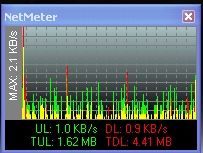
This is what Netmeter will look like once it's installed and running.
Once you download Netmeter, the installer is the standard for Windows.
I'll show some small grabs to show the process.
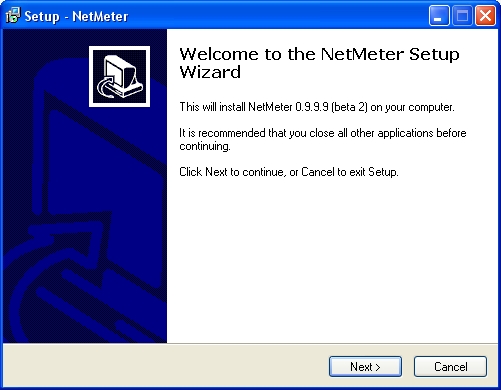
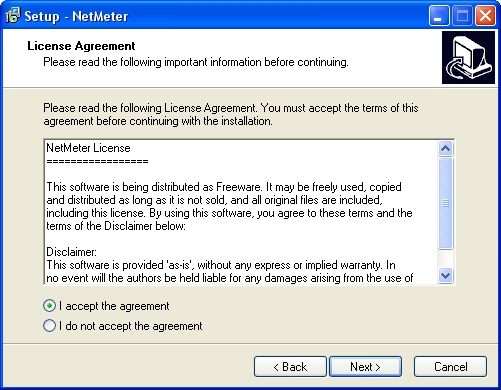
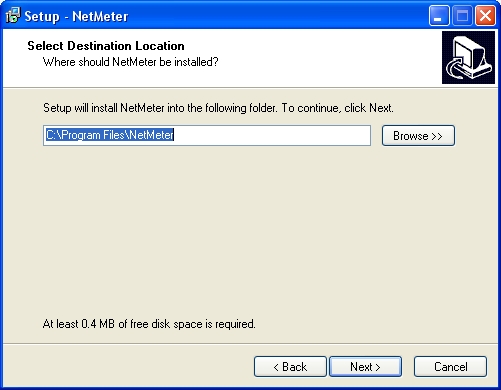
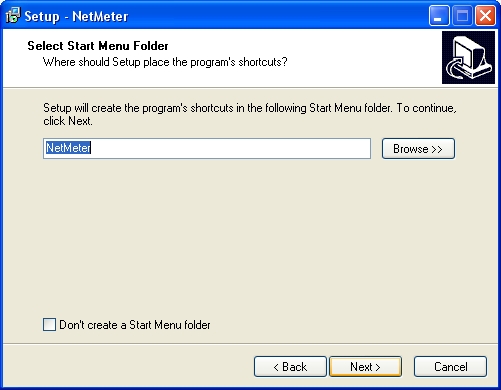
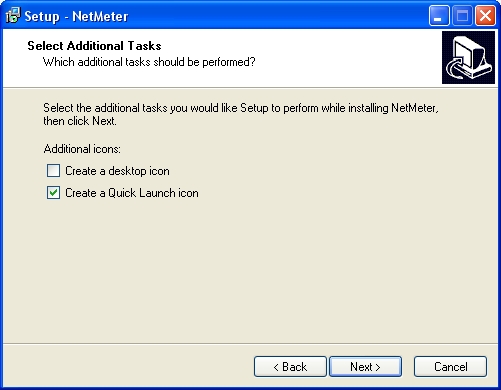
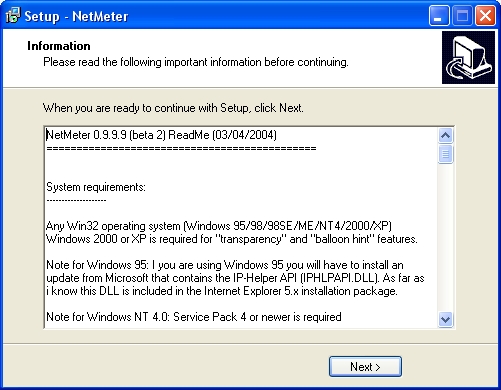
See, the usual install questions and
decisions.
After all that, complete the install by clicking the finish button.
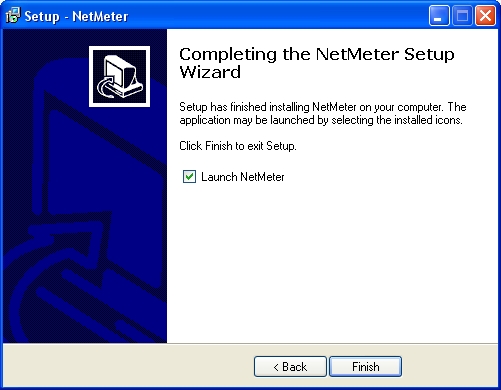
I've shown how Netmeter looks when its running, but it does have lots
of options, so I'll run through some of those.
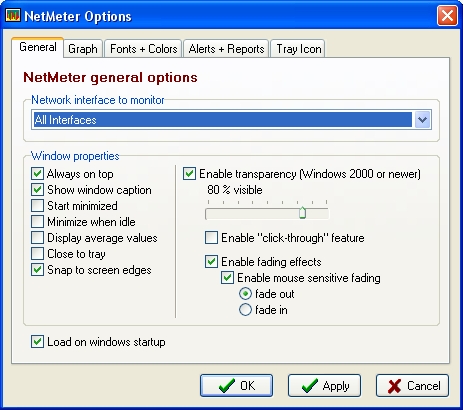
This is the options window. The options are self explanatory.
The nice part is that you can select which interface you monitor, which
is useful if you are part of a network and just wish to monito one
computer.
Since the idea is to capture all the data transfers on your computer,
it makes sense to activate the "load on Windows startup" option.
As you can see there are some nice "eye candy" options as well such as
clickthrough, which prevents you inadvertantly clicking on a part
of netmeter and maybe resetting the graph, or nice transparency
effects.
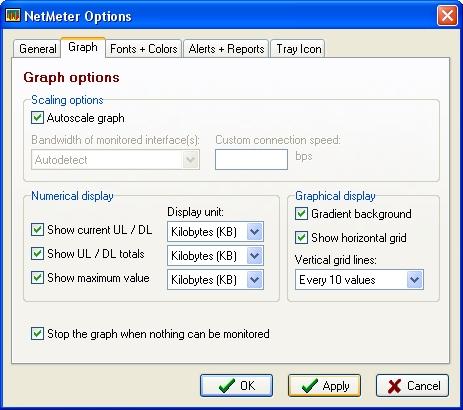
you can customise the graph as well.
I'll skip the fonts and colours, it does exactly what you think.
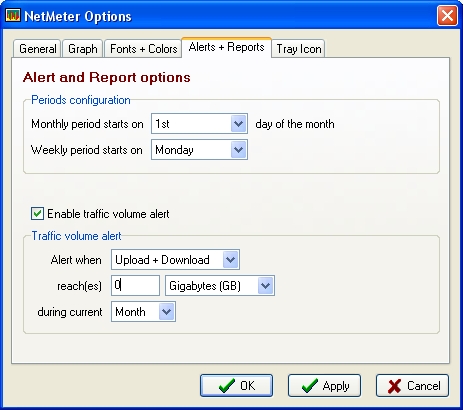
For those on a download limit, you can set the date and alert when you
come close to your limits.
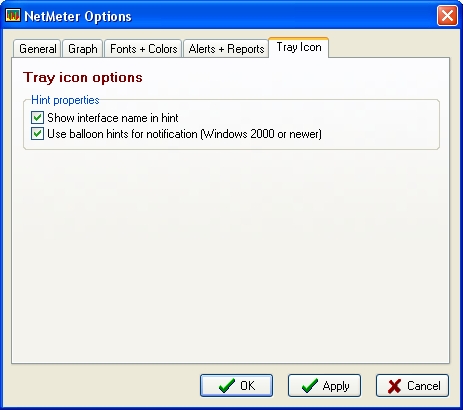
Finally in this section, specify how you wish the tray icon to react.
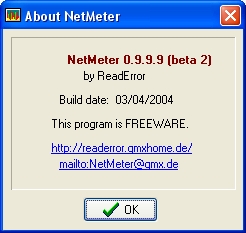
The little about grab shows the url for the program and the fact that
it's free!
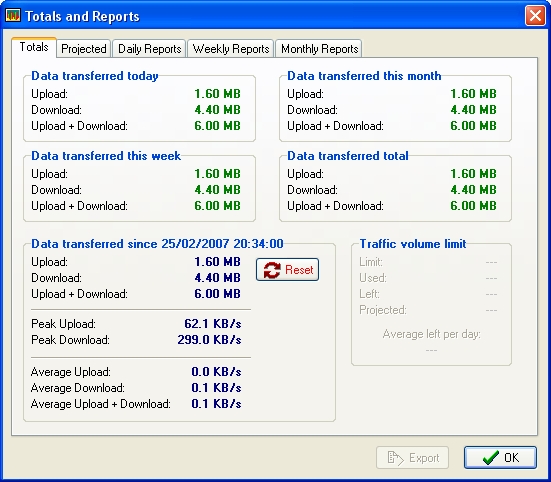
Yes, there's more.
That graph, although looking pretty after you customise to suit your
tastes, doesn't really show that much.
Right clicking on the tray icon allows you to select the totals and
reports page.
As you can see from the grab, there's oodles of information for you to
digest here.
For people who wish to know exactly how their connection has done, this
is the business.
For a free utility, this puts many a piece of shareware to shame.
Deceptively simple , yet giving lots of information, this really is
something everyone should have on their desktop.
Download it and give it a whirl.
You might discover things you never knew about your connection to
the Net!