


You like those Windows keyboards with many additional tool buttons for EMail, WWW, music and so on? You want to use a wireless keyboard? You donŽt want to buy expensive hardware that only supports the standard keys and leaving the others unused? Then you found the right archive! For a few bucks youŽll get a selfmade hardware that uses everything!
MMKeyboard allows you to use a Windows keyboard as Amiga keyboard. In addition to that it's possible to launch programs via the multimedia buttons.
No driver problems like on the PC! One little commodity enables all available non standard keys on any keyboard! Even future keyboards are working!
Start your music player by pressing the play button on your keyboard. Eject your CDROM by pressing the eject button, or open a Shell in the same way! Now it's possible to execute any tool without qualifier, because the keys are unknown to the system! Of course its possible to use qualifiers to be more flexible!
In addition to that there are additional features like a real hardware password with optional Amiga GUI, full reset handler support and much more!
° Commodity
° All multimedia keys are supported! (play, pause, wakeup, standby, ...)
° Real hardware password with (optional) software GUI
° Full "reset handler" link "FAQSResetHandler" compatible!
° Powermode allows to turn on and off your Amiga by using the keyboard.
° Full "Amithlon" link "FAQSAmithlon" support.
° Easy configuration
° Online Help
°100% Assembler
° Locale Support
After the "installation" reboot and open the preferences program (MMKeyboard). "Set-up the keyboard"
First you need to select a keyboard. Press the keyboard setup gadget at the top of the window to open the keyboard selection. Try to find your keyboard and close the window by hitting the use gadget.
If your keyboard is not available then use the menu to open the "keyboard editor" link "KeEd"}.
The keyboard editor is very easy to use:
1. Press the multimedia key you want to add. A hex string (eg. $80000E032) appears in the Key List.
2. A string input field with the same hex string gets active. Try to select the name by using the popup gadget behind or enter the name by using the input box.
3. If there are more multimedia keys to add then proceed with 1.
4. Select an existing vendor (eg. Logitech) with the popup gadget or enter a new vendor. Then enter the new keyboard name.
5. Use the "save gadget" to save the keyboard settings.
6. Send me your configuration to include it into my archive.
After saving the keyboard settings close the keyboard editor. Now select the keyboard you just created and proceed by pressing the use button.
Back in the "MMKeyboard - Main Setup" window we want to setup our first hotkey to start AWeb with the WWW key. Any other key is doing the job, too! It's just an example.
1. Select "New..." and the "Hotkey Set-Up" window is opening.Here are some optional "features" for the hardware and a Pictures for the A1200.
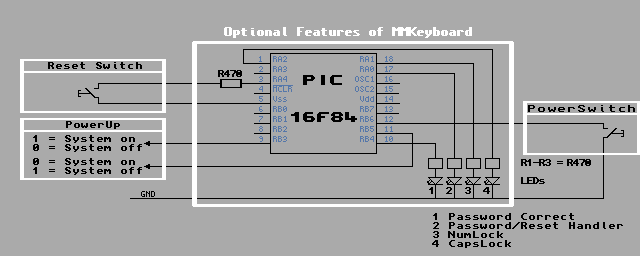
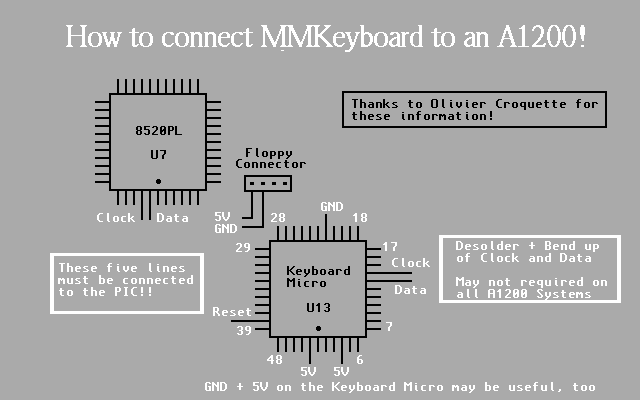
Depending on your Amiga and your keyboard other connectors are used, that's the reason the schematic is universal. Because of the size it's not very easy to solder PS/2 Plugs, so I recommend to cut an extender cable.
Here is a "picture" of my interface.

The PIC "fits exact" into a 9 to 9 sub-d interface box. The box endings are filled with small plastic piece's cut from a standard disc.

You shouldn't make the wires to long! Just use 10cm or less on each side should be enough. You're able to use an extender if required!
The circuit itself can be done on a simple PCB tracks or completely without! Just make sure there aren't any shortcuts. It's possible to create an interface that isn't much bigger than the PIC itself.
Key Amiga result Home Shift Cursor Left End Shift Cursor Right Page_Up Shift Cursor Up Page_Down Shift Cursor Down PopUp Left Amiga m (Screen flip) PrintScr Right Amiga p Break Control c Insert Help F11 MultiMedia Extension Hotkey F12 MultiMedia Extension Hotkey ScrLock MultiMedia Extension Hotkey Left Win Left Amiga Right Win Right Amiga
Editors note
For further Information regarding MMKeyboard, Please refer to the Documentation supplied with the Program. To download MMKeyboard, Please " click"on the Aminet link at the top of the page, and type "MMKeyboard" in the search engine.
