  |
  |

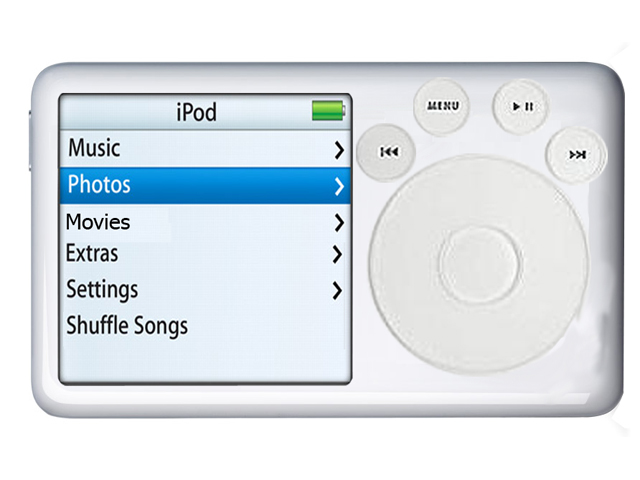
Thinking about upgrading your iPod, or maybe making a first time iPod purchase? Did you know that now, iPod is video capable? The majority of people don’t yet know how to encode videos to a portable device that have strict format requirements, unless they own something like a PSP. The resolution and bit rates of the videos you can use on your iPod have limits and iPod and PSP’s are only capable of playing MPEG-4 encoded videos with AAC audio tracks. I know it sounds complicated but it’s really not all that difficult to do.
The Quick Time Pro 7 software is a great program to help you make videos for your iPod. It allows you to convert the video you want to use into the correct format for the iPod, pretty easily. After you’ve checked to make sure you are using the newest version of Quick Time Pro available, whether it’s 7 or higher, you’ll want to choose the “Open File”, option from the File menu in the toolbar across the top of the window. Locate and select the video you want to convert and then click the “Open” button. Next, you will have to “Export”. You can find that option also in the File menu of the toolbar. You’ll be given the choice to “Move to iPod (320x240)”, then click on “Save”. Watch for the Export progress bar, that lets you know when the exporting of your video is complete.
Once the export is complete, taking more time for longer movies, you’ll find the newly converted movie on your desktop. Now it’s ready for play in your iPod. Before you do anything else, it’s important to play the new version of the movie to be sure it has converted correctly. See, much simpler to do, than it sounds!
Before you can move the video to your iPod, make sure you iTunes version 6. You will need this program for your next step. Here’s the easy part; once you’ve opened iTunes click on the converted video file and drag it to your iTunes library. You can put it into the playlist or folder, it’s your choice. Now you’ll need to connect your iPod to your computer, making sure it’s synchronized with iTunes. If at this point you’d like to play the movie, just click on “Videos”, then “Movies” from the iPod’s main menu. Any other movies you have will be listed here as well.
Did you know, you can also watch TV shows from your iPod? In order to do this, there are a few things you will need, such as an iPod-compatible video converted, an A/V cable and a video-capable iPod.
Once you have those items, you can configure your iPod video options which allow how you export. Go to your iPod video options screen, here you can decide how the iPod will playback the video. First go to “Videos”, and then choose “Video Settings” from the iPod main menu. You’ll see several options to choose from like: TV Out, Widescreen and TV Signal. Tweak these settings to your specifications and choose the video playback style you need. To control whether your iPod plays the video from the built-in screen or is transmitted out through the microphone jack, click on “TV OUT”, option. Select “No” if you want the video to playback on the iPod, “Yes” if you want a TV signal produced. If this is not the way you intend all playbacks, click the “Ask”, option.
The new video iPod is very user friendly as you can see. So now that you know how to convert video files and watch your favorite TV shows, your ready to start making video’s on the go!
| © RIYAN Productions |