Sponsored by BoysStuff.co.uk


You know how to use the little toolbar next to the Start button, donít you? You know, the Quick Launch area that looks like this:
Well, you can make your Quick Launch toolbar a lot more powerful and we are here today to show you how you can do the same! When you're all finished, your Quick Launch toolbar will look something like this:
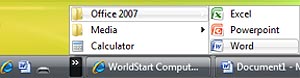
Just follow the steps below and your Quick Launch area will be powered up in no time.
1.) Get to your Quick Launch folder by going to Start and typing "Quick Launch" into the search box. Wait a moment and the first item on the list should be a folder called Quick Launch. This is where you can control what appears on your Quick Launch toolbar.
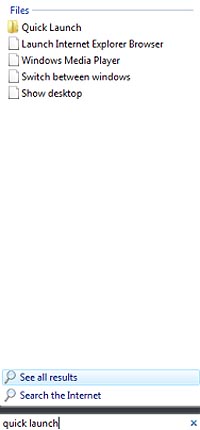
2.) Fill up the first three spaces with the applications you use most frequently. For example, my first three are Internet Explorer, Microsoft Word and my USB flash drive. You can add an icon by finding the program under your Start menu, right clicking on it and choosing Add to Quick Launch. If you want to add certain drives (for a flash drive, etc.), simply right click inside the Quick Launch folder and go to New, Shortcut. Next, type in the drive's name (E:, F:, etc.), along with a short description for it, such as "My Flash Drive."
3.) Youíll probably want to arrange the first three in order of importance. To do that, simply drag and drop the icons into the slots you want them to fill.
4.) Go ahead and make a folder within the Quick Launch folder (right click and go to New, Folder). Then give it a name. For my example, Iím going to name my submenu "Office 2007."
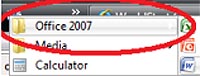
5.) Now, itís time to put some items in the folder! To do that, drag the folder over to the other icons area and then add whatever you want from your All Programs list to the Quick Launch toolbar.
For example, Word, PowerPoint and Excel. Once thatís done, move those icons into the folder by dragging them. So, when you hover over the submenu folder, you will see another menu with all of your programs in it (like all of your Office 2007 programs, etc).
Power yours up today!
| © RIYAN Productions |

