Sponsored by BoysStuff.co.uk

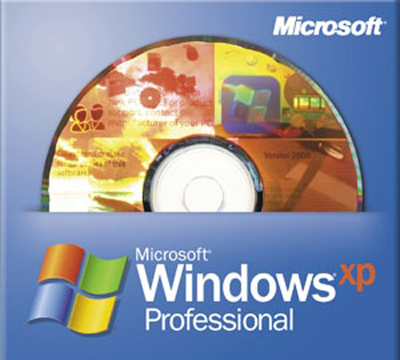
The Display Properties Sheet contains several tabs that help you adjust the look of Windows on your screen. All of these tabs contain small preview windows so you can see the effects of your proposed changes before you apply them.
The Background tab allows you to change the Desktop background that you are using. Under the preview window, there is a list of Windows backgrounds. Click on one; you will see a preview of it. If you would prefer to use one of your own pictures, click the Browse button and maneuver to the folder where you have stored the picture. Double click on it; it will then appear in the preview window. In Picture Display, choose Center; click OK and your picture will appear on the Desktop.
The Screen Saver tab allows you to change the screen saver, if any, that you are using. You can also make changes to the settings, for example, the length of idle time before the screen saver comes on.
The Appearance tab allows you to alter the basic Windows colour scheme and select colours for windows, fonts, etc. that suit your personal tastes.
The Settings tab contains controls for several important aspects of your display. The colour palette control adjusts how many different colours your display shows. The more colours you show, the better and more realistic images appear on your screen, but the slower the speed at which your video operates when the screen changes. You'll have to experiment to see what works for you.
The Desktop area control adjusts the amount of information that can be displayed on your screen at one time. As you increase this setting, you can see more items on your screen at once, but, since the screen size of your monitor remains the same, each object will be smaller. As with colour depth, increasing the screen resolution will also slow down your video, so this is another compromise. Changing either of these first two settings generally causes Windows to prompt you to restart your computer in order for those changes to go into effect.
Another control allows you to alter the size of the fonts displayed on your Desktop. The Change Display Type control only comes into play if you have just added a new monitor or video card to your computer. Altering this setting otherwise will do nothing but degrade display performance. If you have changed one of these items, or installed updated device drivers, this control will bring up a dialogue box where you can change the drivers.
The Display Properties sheet can also be accessed by right-clicking on an empty portion of the Desktop and selecting Properties from the resulting menu. Make one change at a time; note what change you made and click the OK button and see if you like the results. If not, open the Display Properties window again and reverse your change.

| © RIYAN Productions |

|